How to Writing Special Blonde On Facebook
Sunday, January 24, 2010
Many people have been known social networking sites and the most popular social today are: [Facebook] but not many who do know the special symbols that can be used to express a special message on the facebook is.
Special symbols can not be done by ordinary typing. If interested please follow the way of the following Computer article.
The following way:
First, which of course we have to open the first Facebook page.
Second, Please to activate the Character Map by clicking Start>> Run>> then type "charmap" (without quotes) and press the ENTER key or click the OK button will appear to the "Character Map", as shown below .
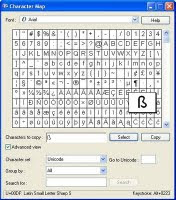
Do not forget to mencentangi "Advanced View".
Third, select the characters / letters (or it could be a combination of several characters / letters) is desired and then click the button "Select" and then click the button "Copy".
Fourth, then switch to facebook page we've opened previously and pastekan at the desired place, such as walls, profiles, and others.
Fifth, if the character has a keystroke we can do this by pressing alt + a certain number on the Numpad keys.
To find out keystroke of characters we choose, we can see the bottom-right.
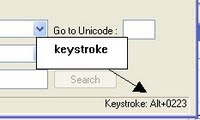 So used to computers for this article, may be useful ....
So used to computers for this article, may be useful ....
Good luck!!
Special symbols can not be done by ordinary typing. If interested please follow the way of the following Computer article.
The following way:
First, which of course we have to open the first Facebook page.
Second, Please to activate the Character Map by clicking Start>> Run>> then type "charmap" (without quotes) and press the ENTER key or click the OK button will appear to the "Character Map", as shown below .
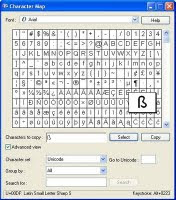
Do not forget to mencentangi "Advanced View".
Third, select the characters / letters (or it could be a combination of several characters / letters) is desired and then click the button "Select" and then click the button "Copy".
Fourth, then switch to facebook page we've opened previously and pastekan at the desired place, such as walls, profiles, and others.
Fifth, if the character has a keystroke we can do this by pressing alt + a certain number on the Numpad keys.
To find out keystroke of characters we choose, we can see the bottom-right.
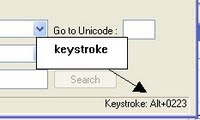 So used to computers for this article, may be useful ....
So used to computers for this article, may be useful ....Good luck!!

0 comments: to “ How to Writing Special Blonde On Facebook ”
Post a Comment